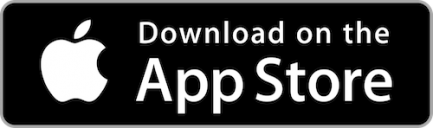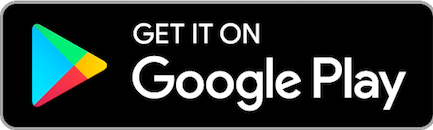Mobile Biometric log in allows you to log in to Online Banking using your mobile device’s biometrics (facial recognition, fingerprint, etc.) instead of a password. While passwords can still be used, this feature provides an easy solution for those who prefer using biometrics for verification rather than typing and remembering a password. Please note: using this feature in Online Banking requires the latest app version with biometrics enabled within the app.
Here's how you can set it up:
1. Log into your account through the Mobile Banking app.
2. Under Contact & Settings, select "App Settings" or select the gear icon at the top left corner of the screen.
3. If on an Apple device, tap on the toggle next to "Face ID authentication" and "Request Face ID on startup" and scan your face when prompted to enable biometrics and confirm setup.
4. If on an Android device, tap on the toggle next to "Biometric Authorization" and scan your face or fingerprint when prompted to enable biometrics and confirm setup.
Once complete, you will see a screen stating "Congratulations!" The next time you log in to Online Banking on a desktop or mobile browser, you’ll be able to use Mobile Biometrics.
You can also log in to Mobile Banking using facial or fingerprint recognition.